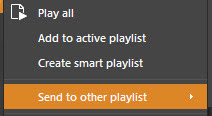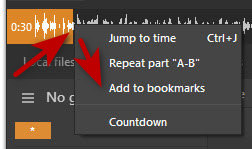A few tips for audiobook playlists and bookmarking with newer version of the free AIMP audio player. A great player, but the UI is somewhat convoluted for most people — and post-2021 changes made it even more convoluted in key places.
1. Add the playlist files by drag-and-drop, and save the playlist, as you would in any audio player. Saving a playlist is done in AIMP by right-clicking in the sidebar and then “Send to other playlist” | “To New playlist”. Clunky and roundabout, but it works.
2. Many audiobooks then need a pause added between .MP3 tracks, if the tracks are chapterised. Otherwise the end of one chapter gabbles straight into the start of another without any pause. This pause can be manually set in the AIMP settings. Here’s how it’s done…
3000ms = a 3 second pause, added between each .MP3 track.
3. Bookmarking. Since the 2021 changes this is impossible for a newbie to find in the UI, and it’s almost impossible to discover how to do it from the official site/forum. Few users would think to right-click in the waveform itself as it’s playing, but that’s how it’s now done in newer versions of AIMP…
Easy, but only if you know how. The added bookmark will then show up in the list on the Bookmarks tab. Double-clicking the bookmark only starts the track at the beginning. Right-clicking and “Play selected files” starts it at the actual bookmark timestamp.
4. Finally, a security tip. If you already installed libwebp.dll in the AIMP program folder (C:\Program Files\AIMP), so as to get WebP image format support for cover artwork, then Google’s recent massive WebP security car-crash means you’ll need to replace the old .dll with the new safe libwebp.dll 1.3.2.