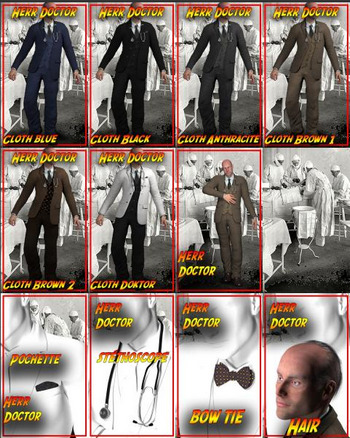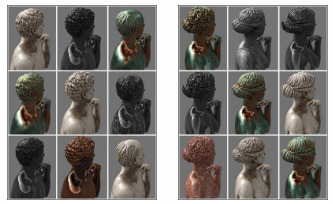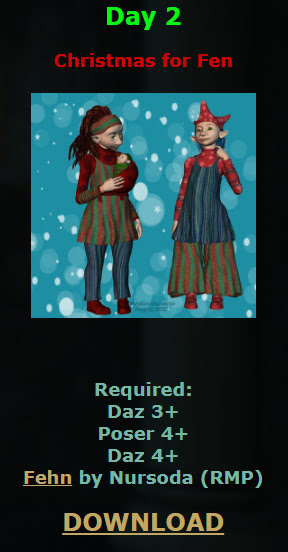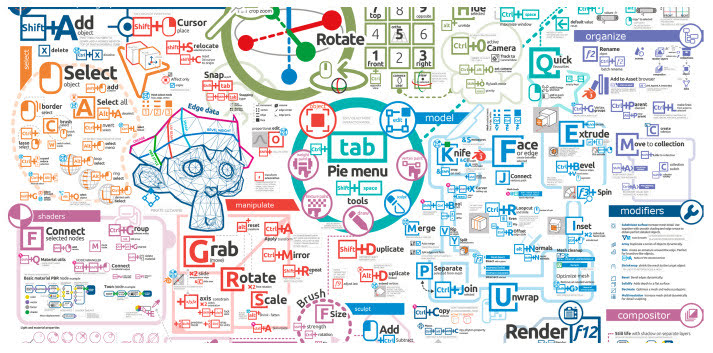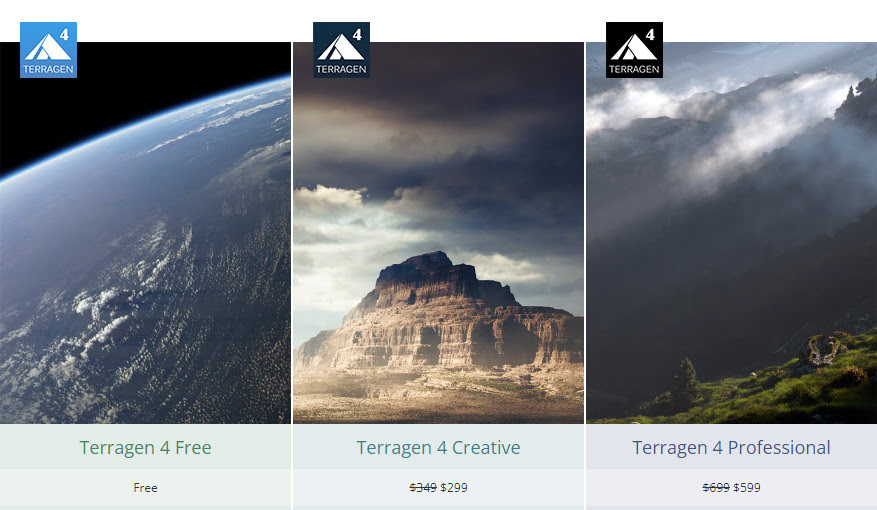I dug up a free Windows GUI version of Intel’s CPU Denoiser, aka the open-source OIDN. This is standalone AI-powered desktop software made by a guy in Japan, and which no-one but some Lightwave guys seem to have ever heard about.
You feed it your partially-completed .PNG render, which has noisy ‘fireflies’ you want to clear. It works back to Windows 7, on SSE4.1 CPUs or better, and with most 64-bit OS’s.
So… no need to worry if Santa didn’t bring you an expensive $800 NVIDIA graphics card, or worry about wrangling with many dependencies on other bits of software such as ImageMagick.
It just works, and beautifully. Merry Christmas!
USE:
1. Download and unzip OIDN-gui from GitHub.
2. Run OIDN.exe and the simple graphical user-interface will appear.
Here you load the same target .PNG render into all three slots, “Beauty”, “Albedo” and “Normal”. Then “Run Denoiser”.
DAZ iRay can do the regular render (here called “Beauty”). But if you did also have additional auxiliary/buffer/canvas renders, then your “Normal” would help preserve subtle bump-mapping, while the “Albedo” would do the same for fine textures. And apparently these two work in tandem, so both would be needed.
But you may have already stripped most bumps with the DAZ Scene Optimiser, and have no complex fine-patterned clothes in the scene. If so, then you’re smiling.
There is however another way to add detail back into a denoised render. In Photoshop you drop the output over the original, as a new layer. Then you ‘paint the detail back in’, by running a soft-edged small Eraser brush over the bits where you need most details (eyes, eyelashes etc). This reveals the detail beneath… and hopefully doesn’t reveal any pesky fireflies.
In tests an old 32-thread Intel workstation took about 2 seconds on a single 1920px render, and gave great results even without having the proper “Albedo” and “Normal” auxiliary/buffer/canvas renders available. The denoised image is saved with the same file extension and type, in the same folder, but the filename will have ‘-denoised’ added.
It seems you can batch process a series of animation frames with this (untested by me). But here you should know that OIDN is not “temporally stable”. Which in plain English means that when the animation is run ‘you may see some slight waver or detail-popping’ across strongly denoised areas.
That’s it. There is a later version by the same maker, re-written for QT. But that has no regular Windows .EXE file, so far as I can see.
There’s another Windows GUI option here, but it’s drag-and-drop with no batch. The above software does batch.
Note: Not needed in Poser 12 and also the latest E-on Vue, as in both cases Intel’s OIDN is built-in. The above advice is mostly for DAZ and Poser 11 users.