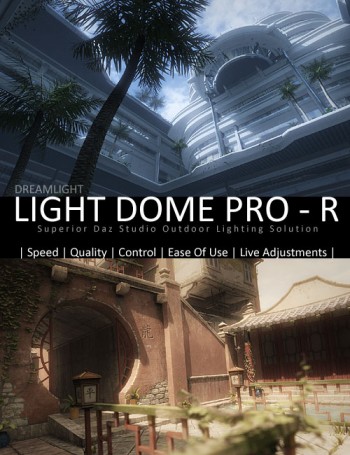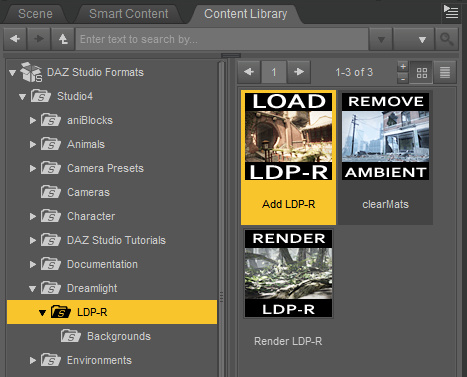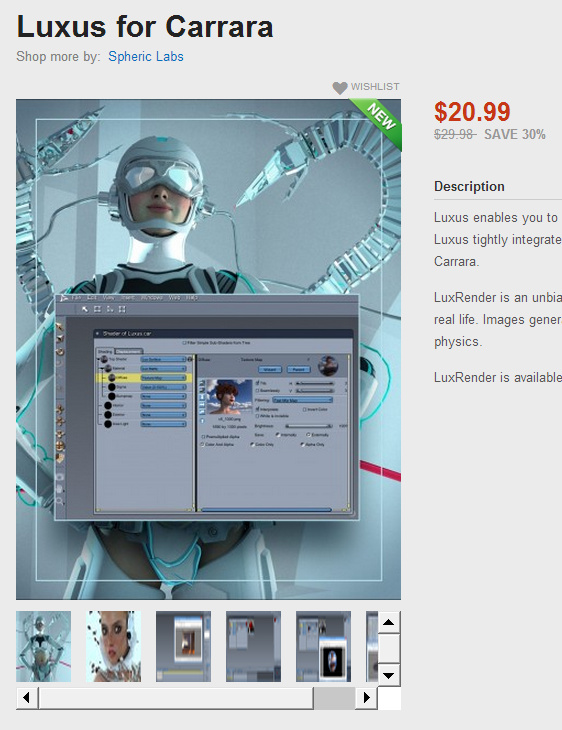DAZ Carrara has a new “Move to Camera” plugin, bringing to Carrara a wonderful feature that I used constantly in iClone. The $5 “Move to Camera” moves the currently selected prop or character to the centre of the current render camera. This means that, wherever your prop gets mysteriously placed on import to your scene, you don’t have to spend 10 minutes hunting it in order to grab it and bring it in front of the main camera. A few simple keystokes will re-position it front-and-centre.
Category Archives: 3D Utilities
Plant Factory Producer
There’s now a free Personal Learning Edition of the new Plant Factory Producer, from the makers of 3D landscape software Vue. It’s a…
“3D vegetation modeling, animation and rendering software [to create] fully custom intricate 3D plant models.”
Users of free never-expires version can apparently…
* Create complete projects and save their work
* Export their plants to other applications as standard geometry [standard .OBJ, .FBX]
Like most Eon/Vue freebies it’s also heavily crippled. Model exports are crippled in the free version because…
“Exported geometry removes 1 polygon out of 5”.
Although I’m guesing that those willing to experiment with smoothing (3DXchange), repairing (PolyTrans), remeshing by adding polys (I think the latest Poser can do that) or decimating (DAZ Decimator) the .OBJ models might make the plants acceptable for middle-distance use in DAZ or Poser?
V4/M4 to DAZ Genesis: new video tutorial
This new nine-minute tutorial video might be useful for some. Morgan Schweers shows how to quickly convert Victoria 4-based characters (inc. morphs) to the new DAZ Studio Genesis format…
To work through this new tutorial you will need to have the DAZ Genesis Generation X (aka GenX) plugin installed, plus the V4 and M4 Shapes for Genesis pack.
Decimator plugin now for DAZ Studio 4.5 and higher
Now available is Decimator for DAZ Studio for DAZ Studio “4.5.0.114 or higher”.
I bought this a few years ago as part of the set of Game Developer Kit suite of plugins for DAZ Studio 3, to get DAZ content to iClone. I used it a lot and it’s excellent, and does the job: reducing huge 3d meshes down to a much lower number of polygons. It’s very flexible and easy to use (once you find how to launch it in the menus), and its great to see it being kept updated to work with the latest versions of DAZ Studio.
PZDB free upgrades – now supports new DAZ file types
If, like me, you use the excellent PZDB (my review) to find and load DAZ 3D and Poser content, then you’ll be interested to hear that there’s now a free upgrade patch from Rocketship.
Get PzDB 1.2.5. Warning: you will need to do a full reindex of your 3d collection after patching, so don’t update just before you start in on a deadline job.
It now supports those pesky new types of DAZ files…
“PzDB 1.2.5 now indexes and supports all current DAZ Studio filetypes, in addition, DAZ Studio files are now sorted among PzDB Categories as follows: DAZ files are still DAZ Scenes; DS, DSB, DSE, DSA, DSX and now DUF and DSF files are listed as DAZ Scripts; DSO, DSD, and DSVs are considered Geometries; DSI, DCB, and DBMs are listed as Materials; DBC is a Camera; and a DBL is a Light.”
It can also now double as an entertainment media index, since it now supports…
“AVI, MPG, MP4, MOV, and WMV files and … MP3, WAV, WMA, and FLAC files”
PzDB 1.3 Beta Testing has also started…
“The PzDB 1.3 Public Beta Test is open to all PzDB 1.X Licensees.”
Light Dome Pro -R for Daz Studio 4
It’s great to see that Dreamlight has released his new outdoors lighting and compositing system Light Dome Pro -R for DAZ Studio 4. This updates his old Light Dome Pro 2 and appears to combine it with parts of his old Mood Master 2 (both of which only worked in DAZ Studio 3.x until now). There’s also a welcome speed boost.
The new Light Dome Pro -R looks like a “must-have” for those who use DAZ Studio to create large outdoor scenes and then tweak them with Photoshop. I know from past experience that Light Dome is fairly simple to use once you learn a few easy steps, and that it gives great results. Light Dome Pro -R comes with a handy Photoshop Action which automatically loads all your seven render passes into Photoshop layers, where they can be automatically blended and adjusted with filters in real-time — thus cutting DAZ’s render-time dramatically. Since it’s only an Action, I’m guessing it’ll work with any version of Photoshop above about CS3?
Here’s the new video showing how it’s done (the intro sequence ends at 1:00 minute in, when the step-by-step tutorial begins)…
There’s also a longer 23-minute version of the video.
Of course, there’s nothing to stop you adding a render from the same camera with more dramatic lighting applied, to throw another flavour into the Photoshop mix of layers.
Also worth mentioning is the “glow effects” in the features list for Light Dome Pro -R. Be aware that this is just a whole-scene videogame-like high-contrast ‘bloom’ (yuk), rather than the ability to add per-object glow spillover of light into the air.
Included in Light Dome Pro -R is the old Mood Master 2’s simple Depth Fog / Haze, for easily adding a nice Vue-like z-depth fog to your landscape or cityscape. The fog effect alone is a good reason for getting Light Dome Pro -R, even if you’re not impressed by the other features. But we do appear to have lost Mood Master 2’s weather effects layers, such as rain etc. Possibly a new weather-tastic Mood Master 3 for DS 4.x will be coming along next from Dreamlight, along with time-of-day and night presets? Just my guess.
This works with 3D Delight as a renderer. There was also a later iRay version, but it was nowhere near as automatic or seamless.
Update:
Note that “- R” version 1.0.5 changes where you find it in your runtime. Instead of having to burrow around to find it down in My Library, it’s now up on Dreamlight | LDP-R, and is thus more easily found…
The basic workflow for “- R” is now…
1. Dreamlight | LDP-R | right-click on Load icon, “Open as New”.
2. Select the Skydome in the Scene tab. Then in the Content Library, drop down a level to find Background images, and apply a suitable sky to the Skydome.
3. Save the basic scene file. Load in your objects and arrange the scene artistically using the special LDP-R camera to view and frame it.
4. Ensure the scene’s render settings are as in PDF. This version of Light Dome Pro only works with 3Delight, not iRay.
5. Approximately set sun position by looking through Sun camera.
6. In the Scene tab, look through the Parameters LDP-R, set fog-depth – default is likely to be too far away. Try 2000 instead of 20000.
7. In Parameters, ensure set Ray-tracing is set. This is independent of the main Render setting.
8. Render, pick folder to save the output. ( C:\Users\YOUR_USER_NAME\Documents\DAZ 3D\Studio\Render Library\.. ) Close render windows when FOG finishes rendering, as it’ll be the last of the set. Save scene file and close DAZ. Load Photoshop, load renders into a single file by using the LDP-R Action.
DAZ Carrara gets LuxRender
Are you a DAZ Carrara user, but jealous of the DAZ Studio and Poser plugins for the free advanced LuxRender 3D renderer? Well, now there’s a new Luxrender plugin for Carrara! It’s called Luxus for Carrara and has just been released, at an introductory price of 30% off. There are 32-bit and 64-bit versions, and it works on Windows or Mac.
Freebies and an extra manual for Carrara Luxus can be had over at the Carrara Cafe website.
[Hat-tip: Jose Rendero]
Out of the shadows…
A neat new feature has been added to the Octane third-party render system for Poser (and soon for Daz), alpha masks that include shadows…

CrossDresser 4 test and review
I’ve been having a look at the free CrossDresser software for DAZ Studio and Poser. CrossDresser is a speedy and simple utility which quickly converts DAZ/Poser clothing from one character, to fit and conform to another character.
I downloaded CrossDresser and the install went swiftly. If you have a hard firewall such as TinyWall then you need to whitelist both exes, and also the processes that they launch, so they can go online. It can be a bit tricky in such circumstances, getting it all running and downloading and installing the main XD 4.exe and figure files.
It then popped up an updater, and offered to download an unavoidable update — and a bunch of character-conversion data files. I selected most of the Nursoda figures and Sam + Sadie. That part went smoothly too, but the character files are rather chunky — even my limited selection took about three hours to download. If you forget to download any desired character conversion files, and want to install them later, just start XD_Updater.exe.
During the download I did wonder if, for instance, an M4 -> Pitterbill conversion would require CrossDresser licences for both characters. But I found that you can convert any clothing (and from a very wide range of characters), and that you only need one licence — per target character.
On loading up CrossDresser, the software sat there loading morphs for a minute, then finally launched. I then went to the website and purchased licences for 3DU Sam and for Nursoda’s Pitterbill, which at the current 50% sale price meant less than $10 for both licenses. PayPal is accepted. Sadly, on completing the order via PayPal, the download links were not active inside the invoice. What you need to do is to look over on the Store sidebar for the link to “My Downloadable Products”. It’s rather in-intuitive that the downloads are nowhere near the account/invoices sections. The .zip files I downloaded extracted to .exe files, and the installs went smoothly and the licenses were installed in seconds.
I run PzDB as a Poser/DAZ content library manager, so locating the .cr2 clothing to convert went very smoothly. Once you’ve found the clothing you want, you just “copy path” in PzDB, and paste it into Crossdresser. My first conversion was the main suit of the V4 SpaceGirl retro outfit (breasts and all!), and Crossdresser was intelligent enough to automatically know that the spacesuit was a V4 and not a V3 outfit. Conversion took about 15 seconds. I then converted collars, gloves, boots etc for the same outfit. I had no success in converting .pp2 props, such as a belt, for the same outfit.
On re-indexing in PzDB, I found the new Pitterbill versions of the Spacegirl suit among the “new” items. These were correctly labelled with the prefix “Pitterbill-“. Loading the main suit to Pitterbill showed a little poke-through, but otherwise the conversion was good. The V4 breasts had even been suitably flattened for Pitterbill.ne
Crossdresser conversions are placed in the Windows folder ..\content\Runtime\Libraries\Character\!Converted\ In the Poser Library this shows as ..|Figures|Content|!Converted. Due to the poke-through, I found this folder, deleted, and started over using the simple Fix Poke-through solution and a better and less silly choice of clothing.
This time I chose a more suitable male costume — a classic M4 tweed jacket and trousers. With the 0.25 conversion tweak applied to these, I had much more success with Pitterbill, combined with some converted Eepo boots (not ideal, but this was just a test).
The clothes loaded fine. I turned off visibility on Pitterbill’s toes to cure a tiny poke-through. Applying a mild pose was fine, but a more active pose led to poke-through and slight tearing at the clothing joints. There’s a Poser specific fix tutorial for that, but for most people and for DAZ users it’s probably more easily cured by turning off limb visibility and/or fixing it in Photoshop. Here’s the before-and-after result on the Pitterbill as “tweedy English country gentleman”, with the larger version showing the picture after ten minutes of Photoshopping …

Click on the picture for the large version. (Suit is Victorian Country Gentleman at Poser World)
Overall, CrossDresser 4 is useful for still renders (but probably not animation, due to the likely poke-through) and it’s only currently going to cost about $15 to $20 for three or four key licences. Considering the value you’d get out of that over the years, getting clothing onto characters you would never otherwise have outfits for, it’s a bargain.
The Crossdresser store is for some reason rather difficult to navigate and find the key licenses. Here’s a linked list of the pages for key licenses on the store:
Victoria 4 and Michael 4.
Doctor Pitterbill, Kali and Kelm, and Mavka, all Nursoda characters.
The manga characters Deco and Decoco and NearMe, all designed for tooning and popular in Japan for making manga comics. I believe that NearMe is still available on a AIO (all in one) installer.
Also at the Crossdresser store are free plugins to load Universal Clothing (another possible output of the Crossdresser software) into Poser and DAZ. These automatically handle the conversion via CrossDresser when the clothing is loaded to the figure from your regular Library, and the plugin will even auto-conform the newly applied clothing. This extended feature of Crossdresser wasn’t tested for this review.
Octane final released
Octane render 1.0 final is now available, with the Poser plugin. A DAZ 3d Studio plugin is coming “soon”. A Standalone + Poser plugin bundle costs 279 euros (about $360), although the purchase page for that bundle hasn’t yet been updated — it still talks about the beta version of Octane.
Octane for Poser/DAZ – videos
A first look at the upcoming OctaneRenderer render plugin for Poser, showing the workflow…
It’s also coming for DAZ Studio 4.5 too…
Garibaldi
Garibaldi is another new hair growth and styling plugin for DAZ Studio 4.5. Currently in beta testing.

New plugin release: Talk Designer Assistant 2 for Poser
Just released, the Poser plugin “Talk Designer Assistant 2” for Poser 9 / Poser Pro 2012, from Andre O’Brien at Anakele Vision and Design…
“make virtually any figure compatible with Poser’s Talk Designer” [Version 2] “now includes automated speech animation processing, for rock solid results without the need to download any further assistance scripts.” [and it] “allows characters with large amounts of facial morph dependencies (such as Michael 5, Tyler GND, and Miki 4) to work directly with Poser’s Talk Designer”
Update: said to work with Poser 11.
Tutorial: Hexagon to Poser
New ten-minute video tutorial by Gary Miller. He makes a simple streetlamp in DAZ’s Hexagon 3.0 modelling software, then shows how to export it to Poser. Finally he uses Poser to texture and light the streetlamp…

Blow-dry Werewolf
The Look At My Hair plugin for DAZ Studio 4.x is moving forwards. The plugin is currently in testing but the developer promises that it’s simple to use, and that it allows really easy hair styling on characters. Here’s the latest test render…