Poser 11.2 is available and here are my unofficial notes on the install procedure.
As I understand it, Poser in now 64-bit only, from version 11.2 onward.
1. Locate your file or email containing your Poser serial numbers. It’s possible they won’t be needed for the install, but you’ll need at least one of them to get the free content bundle at the download page. (Update: At this point you may want to start the Smith Micro Download Manager one last time and get the PoserFusion plugins).
2. Clear space on your hard-drive as required. Plan on having 30Gb spare, if you also download and un-zip all the bonus content. You’ll need space for the installer downloads, the install and its expanded runtime, and the bonus .zips and their extracted runtimes, before you then start deleting the installers.
3. Download the required files for Poser 11.2 and also access the free content .zips if required (those are behind a serial-number access box and can be added later if needed). At around 1.3Gb for the main files, I downloaded overnight and the servers were stable. Renderosity is using Amazon servers so they’re rock-solid.
4. If you’ve used Poser a lot, you’ll want to backup your preferences and customisation. On Windows, first navigate to C:\Users\YOUR_USER_NAME\AppData\Roaming\Poser Pro\11 and make a .ZIP file containing what’s there.
It’s possible you also saved SuperFly custom or tweaked render presets to C:\Program Files\Smith Micro\Poser 11\Runtime\prefs\RenderPresets\SuperFly so check the dates there and .ZIP if needed.
You now have a ZIP backup of all your settings and preferences, preferred launch state, custom Sketch presets, custom render presets etc. Copy the .ZIP(s) somewhere safe.
5. Backup your installed Python scripts in the same way, from C:\Program Files\Smith Micro\Poser 11\Runtime\Python\poserScripts\ If Windows won’t let you make a .ZIP while within C:\Program Files then copy-paste the files out somewhere else. Also, did you edit your .ini file to have a script launch with Poser? If so, you’ll also want to be sure you have that too (poserStartup.py, should be in \poserScripts).
6. Backup C:\Users\Public\Documents\Poser 11 Content\Runtime\Libraries which is the Poser 11 native runtime where you’ve probably saved custom expressions and custom lights to. I know I had.
7. Selectively backup C:\Users\Public\Documents\Poser 11 Content\Runtime\Textures by sorting by date, then seeing what new folders you may have added there. For instance, I see I put the ‘Vince Banga’ SuperFly shader pack there when I first installed Poser, and wouldn’t want to lose those. You probably don’t want to save the entire default Textures folder, as it’s probably weighing in at 5Gb or more!
8. Ok, now close down Poser 11 if for some reason it’s running. Close down anything else that might get in the way of an install or hog memory etc.
9. Ok, start your downloaded ‘Install Poser 11.exe’ file. At 1.2Gb in size, expect Windows to ponder and prod the installer for 40 seconds before launching.
10. Once running, the Poser 11.2 installer wanted to backup, rather than use, my existing preferences. I had to explicitly tell it to use the old preferences…
I suspect this is probably a fairly vital step, so ponder it carefully.
11. Install took about five or six minutes. I decided not to launch Poser 11 on completion, as I wanted to run PoserSupport.exe as well. This may not be needed, as the main installer may have done this on my behalf already. I suspect that was the case, actually, as they were both placed in the same folder.
12. In the Start menu and on the desktop I now had shortcuts pointing to…
C:\Program Files\Smith Micro\Poser 11\Poser.exe
Interesting. Not to ..\Renderosity\.. ? Nope, seems not. The path to .exe is exactly the same as the old Poser. Perhaps if I had accepted ‘Backup preferences’ it would have been different?
13. Load ‘er up and… you may not actually need to paste in your serial number. I found I didn’t have to. Check Help / Registration. While you’re there you may want to un-check “Send usage data to…”.
On checking Help | About Poser you’ll see the new version number in the corner.
14. Load a scene and check your vital Python scripts. I had read in the Renderosity forums that ‘D3D’s XL – Extended Library’ no longer worked, but everything I needed still worked. These were checked by me and work…
* SceneToy 2014 (I see there’s now a new version of this, interestingly, but the old one works fine).
* SnapTo.
* Rust-Icator.
* D3D’s XS eXtended Shader Manager.
* D3D’s Render Firefly panel.
* Kabuking’s Poser Python tools.
* Dial Manager 2015 script.
* Snow Machine 2.3 (Firefly and Preview only) (not vital, but fun).
I see that we even have the Auxiliary Render Data drop-down restored to the Firefly render panel. Hurrah! It had gone missing a few incremental 11.1.x update versions ago. Now you no longer have to get to its functions by using D3D’s Render Firefly panel script. This is the easiest way to get a depth-pass render, now available to all since we all have Poser Pro now.
Drag-and-drop from the PzDB third-party library works fine, and works the same as it did before. ‘D3D’s XL – Extended Library’ is also set to get an update tweak to get it working again. There’s already a P3DO opening fix for the P3DO library plugin. Apparently the current Reality rendering plugin is broken and will need a minor update soon. Update: the fix is now available for Reality and D3D’s scripts.
15. The UI appears unchanged, and retained my preferred 1.20 scaling. I don’t see the Renderosity Store integration in the content library. Perhaps that only happens if you use the “Search” tab and click the cloud icon to “Show Remote Results”? I’ve never used that, as if I have to search I use the third-party PzDB library. So that’s good, there’s no ‘all-singing all dancing’ Store parked in the corner of my Poser.
So, it all went fairly smoothly for such a potentially precarious handover.
The PoserFusion plugins (connecting Poser with Cinema 4D etc) can no longer be accessed for download inside Poser itself (Help | PoserSupport), and nor are they currently in the list of bonus or legacy .ZIP files. Nor are they inside the more obvious .ZIPs there. Update: they’re here.
Files saved from Poser 11.2 load correctly in Vue 2016 R4.
I’ll make another post here when I see what’s in the bonus content download packs…
Update: it appears the Queue Manager can be installed by running the main installer again and choosing the relevant drop-down. Poser and Queue Manager version-numbers no longer need to align, in order to work together after install. (The later Poser 11.3 is said to also add a desktop shortcut to Queue Manager 11, after install).
Update: Updating to the next incremental version number (e.g. 11.2.271 to 11.2.284) appears to require a re-download of the 1.2Gb “Install Poser 11.exe”. That’s a bit of a drag, and also a risk, as presumably every time the user may forget to tick “Use Existing Preference Files”, in which case their custom presets and preferences are wiped. Take care when doing such an incremental upgrade.
Update: The DSON plugin (for auto-import of Genesis figures and .duf props from DAZ Studio) seems to work fine. Note that if you were for some reason running a 32-bit DSON plugin, you now need the 64-bit version of DSON. A 64-bit Poser can’t handle a 32-bit DSON plugin.
Update: .PSD Photoshop export, with renders saved out as layers, is fine.
Update: the serial number ‘ping’ to the server is said to be once every 28 days. Therefore Poser 11 should not auto-check with the licence server every time you load it.
Update: I added a script-fix link, for Reality and D3D (see above).

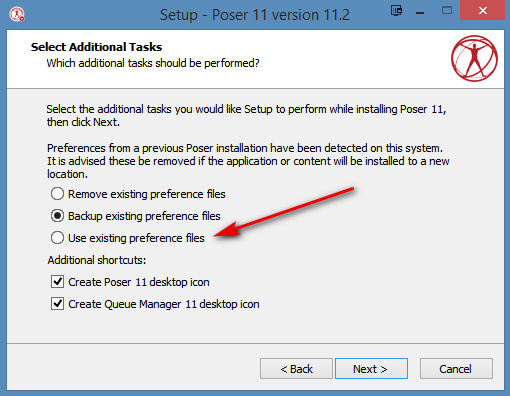
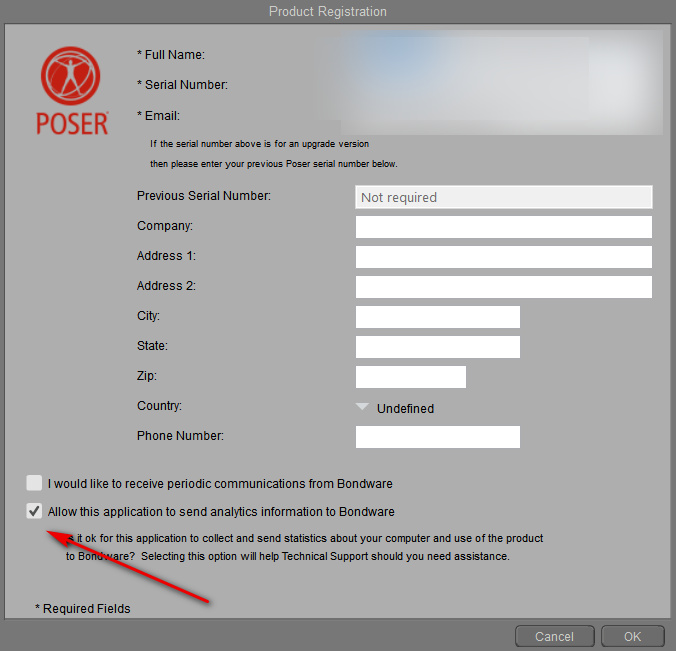

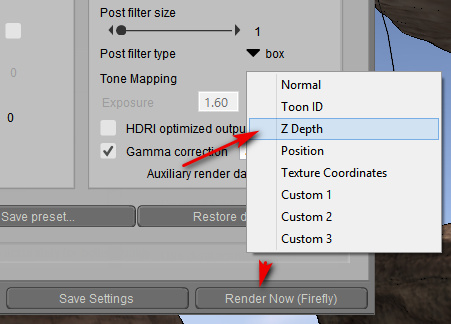


Pingback: Why upgrade to Poser 12? – MyClone Poser and Daz Studio blog
Pingback: More Poser 11.2 gleanings – MyClone Poser and Daz Studio blog
Pingback: Poser 11.2 install – an unofficial guide to the free content bundles – MyClone Poser and Daz Studio blog