How to remove “the speckles” on a Poser Firefly close-up render, when using Toon Lines only:
An old-school Poser Firefly ‘toon outlines’ render can still be a useful output from Poser. Every single line in a scene is rendered uniformly, which in Photoshop may help you to selectively fill in gaps in the Comic Book Preview toon ink lines. Also, as I show below, this ‘toon outlines’ render can be pushed through Dynamic Auto Painter‘s “GrNovel” filter to great effect.
First, to demonstrate the speckles here is a render preset for Poser 11 that only gives you “Thin pencil | 2” toon outlines in a Firefly render. For Poser 11 this preset should be unzipped and placed in: C:\Users\YOUR_USER_NAME\AppData\Roaming\Poser Pro\11\RenderPresets — which is where the user-made presets live.
This is what this preset does on a close-up 3600px render of Poser’s Toon Kitty…
A zoomed-in detail shows the speckles:
As you can see, we have tiny unwanted speckly dots. These tend to appear the closer the camera is to objects or characters, are somewhat uniformly distributed, and are specific to this render mode and close-ups. This has been a long-standing problem with Poser ‘toon outlines’ renders.
You may not even notice these speckles, when looking at the PNG render. Until they are picked up in the render by image-processing filters, such as DAP’s “GrNovel” filter, when they can either send its effects rendering haywire or cause the spots to be enlarged and become even more noticeable.
These are different from the denser speckles caused by bump-maps on materials. To remove those, remove the bump maps.
Thus, a quick way to clean these unwanted speckles is needed. Are we going to clean them by hand? Hell, no! We can do this in Photoshop, which has the native: Filters Gallery | Filter | Brush Strokes | “Accented Edges” (which is to be preferred over “Dust and Scratches”).
On a large 3600px PNG render, try an Edge Width of 2, Edge Brightness about 24, Smoothness 4.
There are two options here, with the “Accented Edges” filter:
i) hold back the Edge Brightness to 24 and the speckles are not entirely cleaned, but made very faint.
ii) at a setting of 28 you totally remove the speckles, at the cost of making the thin “toon outlines” lines even thinner.
Here we see an “option i)” clean completed…
What possible use could this thin-lined and greyed-out mess be? As you might think. But such thin lines are not a problem, if you can then run them through something like DAP’s “GrNovel” filter which has no problem turning thin lines into fatter ink lines. Indeed, it seems like the thinner the lines, the better this DAP filter likes it. It’s like it’s expecting to work best on something like what we are giving it, a scan of thin pencil-like lines that need to be nicely auto-inked. Clearly, pencil line-art was one of the main intended targets for “GrNovel”, rather than photos.
Here’s the DAP “GrNovel” preset, at the default 2600px, run on those faint and greyed lines seen above…
A few of the speckles remain, but are hardly to be noticed even at 100% view. A harder clean would have removed them entirely.
Note that there’s an easily-missed setting on the DAP sidebar to get a bigger render out of DAP, suited to your original render size. You don’t have to accept the default and then use DAP’s native up-rez function.
This pseudo hand-inked render can then be used to augment a Comic Book Preview render from Poser, thus combining the best of both in Photoshop. Using Quick Mask mode it’s easy to paint on details you want to retain in a layer, then quickly delete the rest (Hit “Q”, paint on details with red paintbrush, hit “Q” again, then hit “Delete”). Both inks layers would first, of course, have had all white removed.
Your Comic Book Preview render’s inks-only layer could also have been run through DAP’s “GrNovel”.
Regrettably, DAP is standalone Windows software and thus doesn’t run as a Photoshop plugin. If it did, then the entire process could be automated as a Photoshop “Action”. (Update: I now see there’s a Photoshop plugin version, but it can’t do exactly the same effect as the standalone).
Update, December 2019: Dot-speckles, aka stray pixels, on lineart can be cured with the free Paint.NET software and the plugins Remove White and Stray pixel remover plugin. It’s not ideal, not being for Photoshop, but no-one seems to have made a stray pixel remover for a 2019 install of Photoshop.

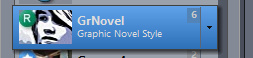

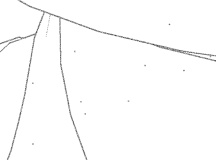
.jpg)
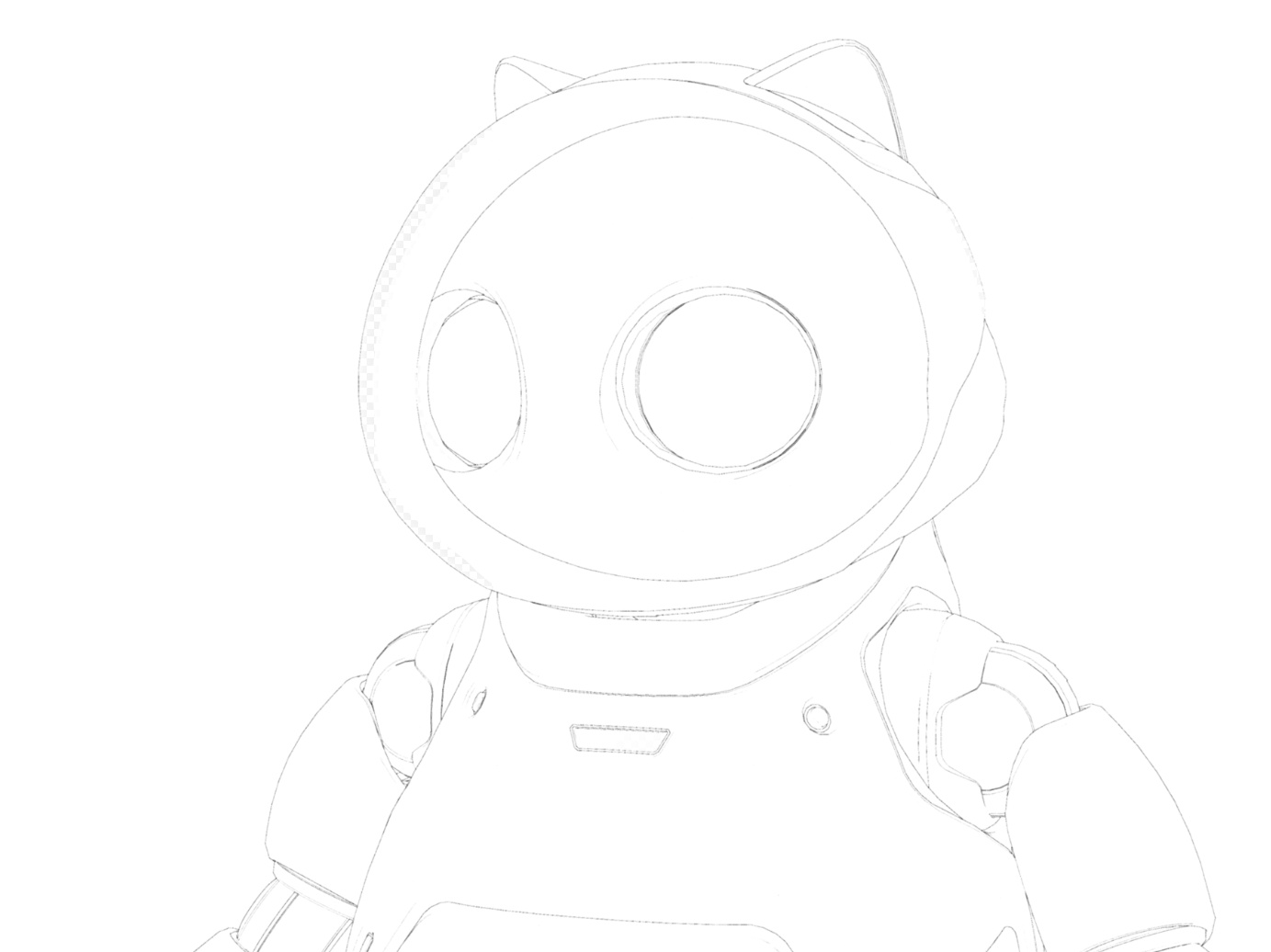

Pingback: Here’s what I’ve learned recently about Poser and comics production – MyClone Poser and Daz Studio blog