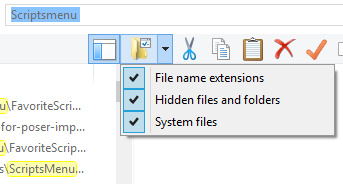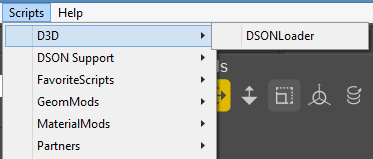I accidentally gave out a wrong bit of information here the other day, my apologies. I had found and installed the old Poser LLanime script. Then, when I wanted to blog that it worked, I needed to give you the install location. To get this easily, in Windows Explorer I typed “ScriptsMenu” — since that’s where I had installed it to. Windows Explorer then showed me the wrong ScriptsMenu. Even when my Windows Explorer is explicitly told to find everything…
… it still skips the C:\Program Files folders. Which, of course, is the real place Poser 11 keeps its Python Scripts.
Poser maintains a number of locations where Poser’s Python scripts can plausibly be installed. But only one of them works for seeing them show up inside Poser 11…
1. Your main runtime, where you install your characters, props and other content. This will very likely have a ..\content\Runtime\Python\poserScripts folder.
Nope.
2. C:\Users\Public\Documents\Poser 11 Content\Runtime\Python\poserScripts\ScriptsMenu
Nope.
3. C:\Program Files\Smith Micro\Poser 11\Runtime\Python\poserScripts\ScriptsMenu
Yup.
The third path is where you put new scripts, if you want them to show up in Poser 11’s Scripts menu…
Here I have a handy FavoriteScripts folder, since the Python Panel in Poser is annoyingly incapable of remembering assigned scripts between sessions (at least, without some vigorous manual code-hacking of various *Buttons.py scripts).
So I’d obviously done a correct install on LLanime, but then my casual reliance on Windows Explorer caused my mistake in the blog post. It was my fault, as I had long ago told Windows not to index C:\Program Files (in order to speed up the sluggish Windows indexing process). In such a circumstance, to have Poser’s script content folders and files show up in the Windows Explorer search, go:
Star Menu | type Index | Select ‘Indexing Options’ | Click on the C: drive | Modify | Now you can choose which folders you want to Index or not | Choose ‘Smith Micro’ and OK.