Here’s how to get MarkDC’s 2002 render_separate.py Poser Python script working in the latest Poser 11.2.
What it does: It looks at your Poser scene, hides everything, then selectively shows each figure (character) and prop to make a render of it. Then it moves on to the next. One figure or prop, one standalone render. Once the script’s run has completed, it restores the visibility of all the scene elements. “Child props and conforming clothes are rendered with the figure” says the author’s info, but I haven’t tested this bit.
1. First, download and extract the script. The above links are Archive.org links and should be durable.
2. Open the script with Notepad++ and remove the © copyright symbol in Line 3. This symbol is non-standard and it’s what’s causing the fatal error message in Poser 11.
3. Then find the section…
dirPath=”C:\\Program Files\\Poser 4\\PoserFiles\\naoko\\naoko\\”
ext=”tif”
… and change it to something like…
dirPath=”C:\\Users\\YOUR_USER_NAME\\YOUR_OUTPUT_DIRECTORY\\”
ext=”png”
This needs to be a directory where Windows is happy to let scripts save stuff. We want .PNG because we need the masking and transparency.
4. Save. Install the Python script as usual.
5. Build your scene in Poser and set a Main Camera. Then on the top menu go: Window | Animation Palette.
Change the settings to a single frame and keyframe, thus…
If you don’t do this you get 30 renders of each prop or figure, and it’s going to take a looonnngg time to get all the renders for the scene. And there’s no way to stop the script once it starts running, short of Crtl + Alt + Del.
If you’re absolutely sure you have no animation in your scene, or cameras set to render from later frames in the timeline, then you can add this line to the script. It will use the SetNumFrames command to force 1 frame only on the timeline, rather than 30…
6. To see it in action, switch render settings to something quick, like Preview mode and 900px. You’re now done with setup.
Once invoked the script will do its thing, running through the scene’s figures and props one by one and making a standalone render of each.
For some reason it will also make a FocusDistanceControl_0.png render of the camera. Because of this, on completion this will lay a big black X across the live scene. This X is the focus distance assistant in the camera. To clear it, simply switch to the Main Camera parameters tab and turn the focus_Distance dial back to “0”.
7. Now you can use Photoshop 64-bit to go… File | Scripts | Load Files into Stack | Browse…
Do not tick “Attempt to Automatically Alight Source Images”, as these are PNG files with transparency and Photoshop will make a mess of them. They’re all the same size and thus will align fine by themselves.
Note that “Load Files into Stack” does not work in 32-bit Photoshop, and never has.
That’s it. This script works in Preview as well as Firefly, making it useful for comic book work. Run in Preview it can also effectively serve as a ‘mask outputter’ for Photoshop postwork on a full render made with FireFly / SuperFly / Reality, or even with Sketch (though in that case the mask-edges may not quite line up). One can also make a ‘ground shadow’ for a character, by duplicating their render, making it black and then skewing it into the approximate position of a cast shadow.
MarkDC (Markcus Dunn)’s script should probably be included as standard in Poser 12, with a pop-up dialogue added to help newbies set the file path and type, and a reminder to set the scene’s animation frame length to “one” before starting to render.


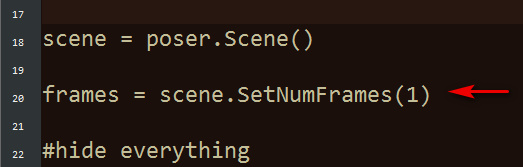
Pingback: Success: a scene-wide ToonID randomising script for Poser – MyClone Poser and Daz Studio blog