You have a complex scene in Poser. You load in a new prop or figure and… the new prop or figure is nowhere to be seen! You then have to tear your scene and carefully composed camera framing apart, to find the new item.
Is this is a problem you have, as a new Poser 11 user? Do you wish there was something like Poser’s native “Drop to floor” command, but named something like… “Centre selected item in camera”?
There is a way to do it, and it’s actually better than the native “Center item in camera”. It’s Ockham’s Python Scripts: SnapTo script. Only works on Windows. If you’re on Windows, here’s how to install and use it.
Update: There is now also a working Mac-friendly equivalent for it.
1) Download and un-zip. In Poser 11 you place the script in: C:\Program Files\Smith Micro\Poser11\Runtime\Python\poserScripts\ScriptsMenu to have it show up in Poser 11’s Scripts menu. It’s really really important to get right down to that last ..\ScriptsMenu folder and not stop at ..\poserScripts and think you’re there!
Then rename the script so that the filename has basic instructions. For instance…
SnapTo.py
becomes
SnapTo-SelectItem-StartScript-SelectDesination.py
The name of the script then serves as a quickstart reminder on how to operate it when you’re in the midst of creating a scene.
2) OK, so you built your complex scene. Load your character into it. Here we have Nursoda’s “Fon” character loaded into a scene via drag-and-drop from the PzDB library software, and… he’s nowhere to be found. He’s gone, lost somewhere in a vast desert. Could be anywhere.
So now we need to use the script we just installed. Find it at the top menu, under Scripts.
3) The name of the re-named script reminds you to:
i) have the item selected that you want to move before you start the script;
tip: ensure the item did not auto-conform to something when you dragged-and-dropped it. If it did then un-conform it — and also make sure you select with the main ‘Body’ element;
iii) you then start the SnapTo script;
iv) then you wait for the script to finish loading (there’s a progress bar);
v) after a few seconds the progress bar should read “Waiting to select destination”. Then you simply click-select the item in your scene that you want the lost prop or character to move to.;
vi) the script then moves the lost object.
Here I selected the observation deck of the steampunk telescope as the move destination. The script won’t also scale and rotate the moved item to match the destination, as I’ve done here with Fon to make a prettier basic picture. But the script moves things quickly and it saves a lot of trouble.
The only problem you may have is with a pre-dressed character loader-preset, as he may leave his clothes behind. You’ll need to re-dress.
Hopefully Poser 12 will integrate this operation as a native button, but until then Ockham’s vital script does the job fine in Poser 11. He also has a variant script, to “move the currently selected camera to the clicked location”, useful for working with very large or complex scenes, which can be used on a Mac. But note that the main SnapTo use Tkinter as part of the scripts, which means Mac users cannot run it — take it up with Apple and their fickle support-policies dept., not the makers of Poser.

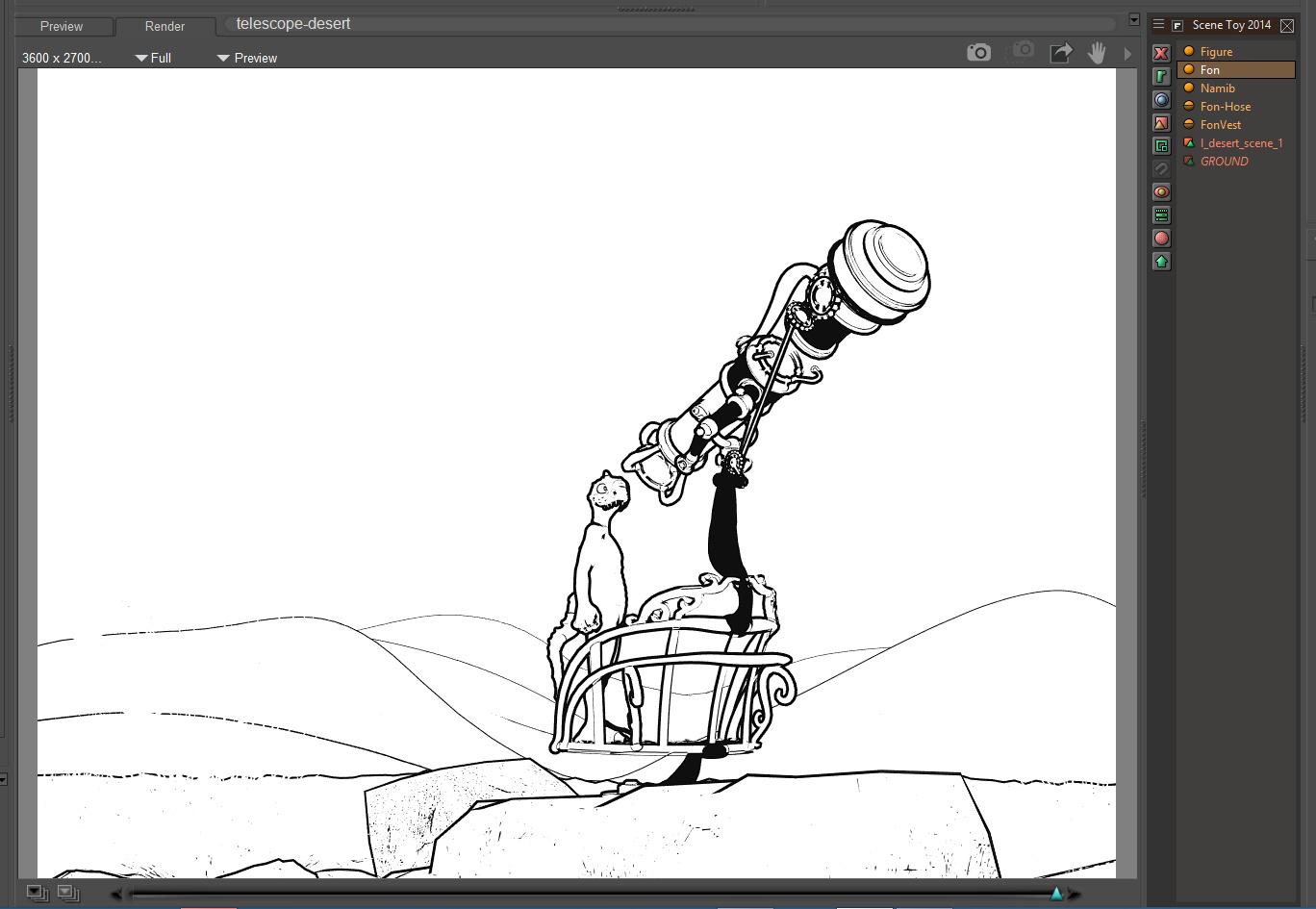

Pingback: New for Poser and DAZ in July 2021 – MyClone Poser and Daz Studio blog