Here’s a very simple guide for StrokesPlus freeware users. It shows how to make an easy mouse-gesture that runs a complex keyboard-shortcut. Having such a thing relieves a desktop PC user of the need to do contortionist hand-yoga on the keyboard.
Why is this guide needed? Because StrokesPlus documentation is good but very techie, and it seems impossible for search to find a good basic two-minute starter guide with a couple of clear examples. So here it such a guide.
1. Open your StrokesPlus menu and go to Actions…
2. In the StrokesPlus Actions | Global Actions section, choose an un-used mouse-gesture and simply modify it. Here I’ve modified the simple “Last Track” gesture that’s meant for media-players, so that it runs ALT + SHIFT + 4.
acSendKeys(“%+4”)
This mouse-gesture is then used in a Web browser, being invoked with a ‘right-click and drag’ with the mouse. The triggered command then sends my selection from the text of a news story or journal article to my ‘Save as eBook’ addon. (Note that the gesture needs to be in StrokesPlus’s ‘Global’ folder, not its ‘Internet Browsers’ folder, to work for me).
Having this mouse-gesture is especially useful with ‘Save as eBook’ (a great Instapaper replacement, able to grab more types of text and more private). Because it’s all too easy to hit the wrong item in the plain menu… and thus accidentally blank your ebook!
One can even add a command to wait three seconds, then have the ‘Save as eBook’s “OK” button automatically pressed to exit it…
acSendKeys(“%+4{DELAY 3000}{ENTER}”)
3. In your selected StrokesPlus gesture, write your own command and change the comment. Press APPLY and then OK in that order. You’re done.
Test your gesture and see that it works.
“Write your own command? How do you do that?”
Here are the basics of how to write your own command. I’ll use the gesture that works with my ‘Save as eBook’ addon as the example…
acSendKeys(“%+4”)
acSendKeys = do specific keyboard key-presses, in a specific order.
(“”) = always present, to neatly wrap up the keystrokes and commands.
% = the ALT key
+ = the SHIFT key
4 = the number 4 on the keyboard. (This could also be an a-z letter)
The other big keyboard strokes you’ll need for encapsulating keyboard shortcuts are:
^ = CTRL
{F_1} = F1. This can run through to F_9 = F9. Note that the { } brackets are required. Here’s an example that uses them…
acSendKeys(“%^{F_1}”)
This will run the keyboard shortcut ALT + CTRL + F1 when you make your chosen mouse-gesture.
Similarly, such brackets are also required for…
{DELAY 3000} = wait three seconds
{ENTER} = press the ENTER key
A few mores useful working examples:
@c = WINDOWS LEFT KEY + c (to open a running Copernic Desktop from tasbar, window maximised) (note the lower-case requirement when using the @ shortcut for the WinKey)
acSendKeys(“@c{DELAY 100}@{DOWN}”) = as above, but now we add a slight delay then do Windows LEFT KEY + Down Arrow (this minimizes the newly opened and maximised Copernic Desktop Search window, such that the empty search bar is centred in the user’s desktop view)
The above works on the assumption that after typing and running the search, the Copernic window is always then manually maximised, then after consulting the search results it is sent to the Taskbar in maximised form.
Regrettably I had no success whatsoever in enabling any of the scrolling commands. It’s supposed to be able do gestures that trigger scrolling. But not one of of them work. The best I could get was Page Up and Down…
acSendKeys(“{PGUP}”)
acSendKeys(“{PGDN}”)
While these works they do not autofocus on whatever window chances to be under the cursor. For that you need to add the following to the Global Lua tab…
function sp_before_action(gnm, gsx, gsy, gex, gey, gwd)
acActivateWindow(nil, gsx, gsy)
end
That’s it. Hopefully that’s enough to get you started.

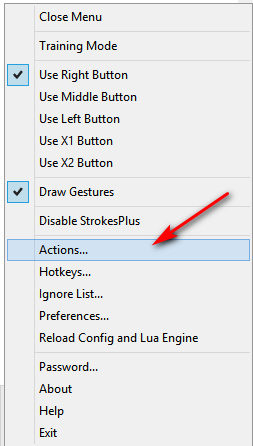
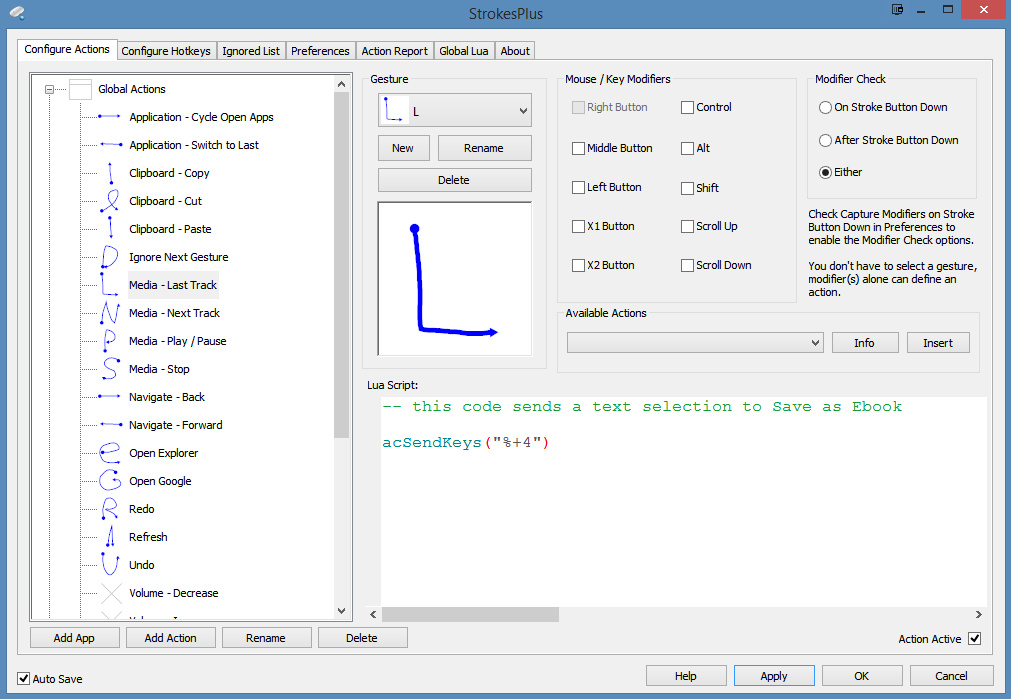
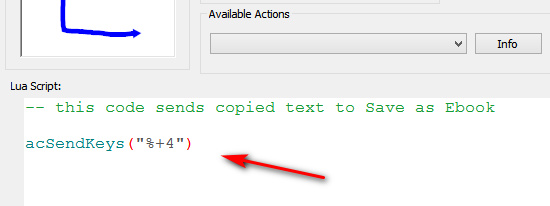
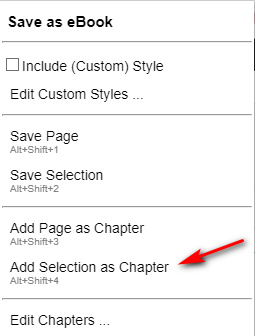

Pingback: Freeware: TextWorx | News from JURN
Pingback: A robust fix for reaching the Classic Editor, for free WordPress.com blogs | News from JURN