I’ve been playing around with MS Excel 2007, and found that I wanted to paste in two lists and then have Excel automatically identify and extract all the non-duplicates. The second list is a jumbled up variant of the first, with some new additions in it.
Here’s a working .xls file showing my example: excel-sort-two-lists-find-non-duplicates (20kb). The embedded formula spots and extracts the new additions, handily placing them directly alongside their occurrence.
Tip: The formula currently only goes 18 cells down in Column C. To extend it further, click that 18th cell, spot the little “+” in the corner of the cell, and then drag the “+” down for as many extra cells as you need.
There are a zillion bits of advice on using Excel to identify duplicates, but not so many for spotting and extracting non-duplicates in this manner. So hopefully this working example will be of use to someone.

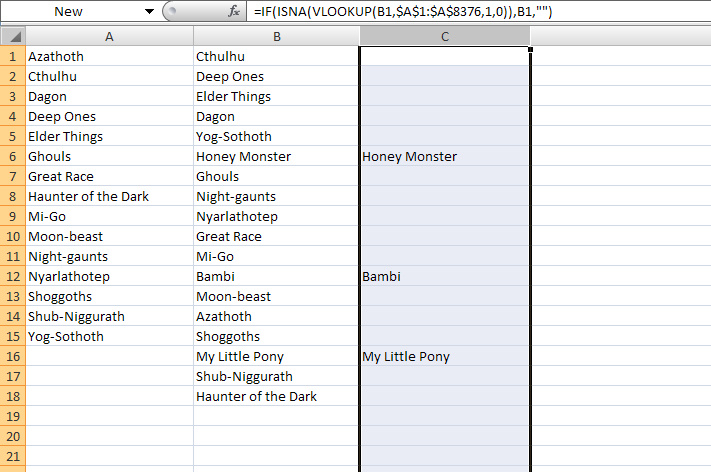
Real-world example: You have a spreadsheet column containing a big list of journal titles, and then online you come across another big list of journal titles. Does the new list have any new titles that you haven’t heard about yet?
This is awesome – thanks!!
Brilliant! I am constantly amazed how many Excel issues can be solved with some clever use of VLOOKUP and IF. And thanks for a good description, I had the same issue and Google brought me right here! Whooooo Internet.
Works like a charm! Thank you!
Pingback: Freeware for cleaning and manipulation of text lists | News from JURN