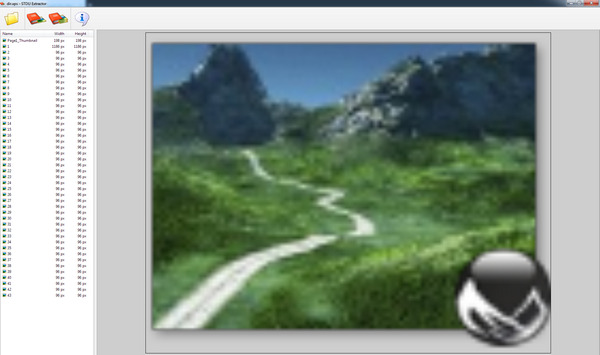How to extract Windows Explorer thumbnail previews from a specific Windows folder, using old-school desktop freeware:
1. Install the freeware Q-Dir, a quad-view Windows Explorer replacement. This has a useful “print the folder as you see it” feature, something lacking in Windows Explorer.
2. Use Q-Dir to navigate to your chosen folder. Show the folder with medium or large thumbnails, as you prefer. Then print the folder view to a Microsoft .XPS file, using Q-Dir. The .XPS format was Microsoft’s attempt at a .PDF rival, and all Windows installations should be able to print to it.
3. Now install the little freeware utility STDU Extractor and load the .XPS file you just printed. This utility can extract images inside several formats, including from .XPS files. STDU will show you a preview of the available thumbnails and let you extract as .PNG files or in other image formats. For some reason its batch extract is very slow, but the individual select-and-extract is fast.
For batch processing of a folder with thousands of Windows thumbnail previews, you’re probably looking at an overnight job — due the slowness of batch in STDU Extractor. The workflow is more useful if you just want a few dozen at a uniform size, and without faffing around trying to manually take exactly-sized screenshots. As you can see from the above final-output example, the drop-shadow is also extracted. But neatly so.
What you don’t get is the extracted thumbnail being given the name of the file it represents. So far as I can tell, no such software exists for that sort of extraction.
So long as you have software that gives you Windows Explorer previews for its file-types, the above workflow can work even on files that are not images. For instance, the above test is with an E-on Vue 2016 3D scene file.
Saving the .XPS to .PDF and extracting images from that will not work. The preview thumbnails become fragmented into strips by the PDF printing process.
There are also freeware extractors that will attempt to load the Windows thumbnails .db database in the Windows ../System folder and extract from that. But that’s ‘pot luck’, even if you can get them to open. The above can target a specific folder and a few specific icons.